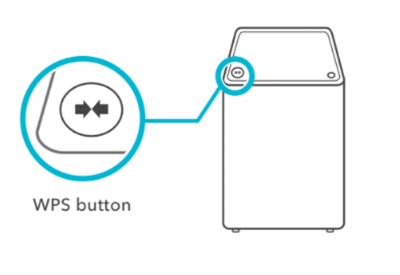Follow the easy steps below to set up your Rogers Xfinity EntertainmentTM Box.
Before you begin:
In order to self-install your Rogers Xfinity TVTM or Rogers StreamingTM equipment, you must have your Rogers Xfinity Internet set up.
Set up your Rogers Xfinity Entertainment Box:
- Connect one end of the HDMI cable to the HDMI port located at the back of the Rogers Xfinity Entertainment Box, and connect the other end to the HDMI port at the back of your TV.
- Connect the power adaptor provided to the Rogers Xfinity Entertainment Box and then plug in to an electrical outlet.
- Turn on your TV and select the same HDMI input connected to your Rogers Xfinity Entertainment Box.
- Remove the “Pull” tab on the back of the Rogers Xfinity Voice Remote.
- Follow the on-screen instructions to continue customizing your Rogers Xfinity TV or Rogers Streaming settings and to pair your Rogers Xfinity Voice Remote.
Additional Options
Using WPS to pair your set top box with your Rogers Xfinity Gateway
- Press the WPS button on the bottom edge of your Rogers Xfinity Entertainment Box.
- Within 2 minutes, press the WPS button located on the top edge (XB6) or the back (XB7/8) of your Rogers Xfinity Gateway. Setup will continue automatically after pairing is complete.
Note: To prevent signal degradation and interference, use the provided terminating caps on all unused coax splitter and cable wall outlets.