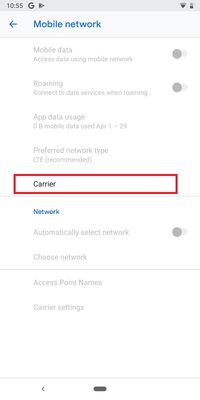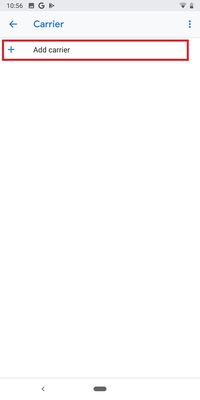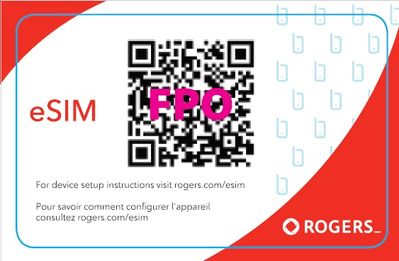
Get Started
Welcome to the Rogers Community Forums! Start your journey here.
Welcome to the Rogers Community Forums! Start your journey here.

Catapult yourself into a hub of endless viewing possibilities! A warm welcome to The Ignite Couch...
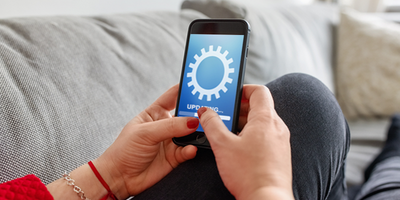
*Making sure these dates are accurate is our top priority. Sometimes things change beyond our...
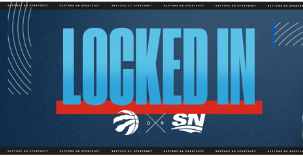
Hello Community! With the start of the 2023 MLB season and the NHL and NBA Playoffs...
Excited about a new device? Ready to pre-order but have concerns? Read on to learn more about our pre-orders and shipping process! What is a pre-order? A pre-order is the ability to secure a device prior to the official release date for availabili...
Follow these steps to remove an eSIM (plan and number) from a dual SIM Google Device. This does not cancel the eSIM line; you will continue to be billed. You must contact us to cancel your plan. If you are seeking to reactivate your plan on the Dual...
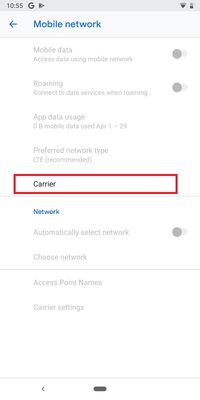
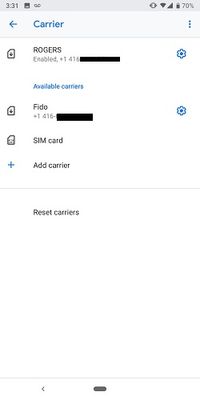
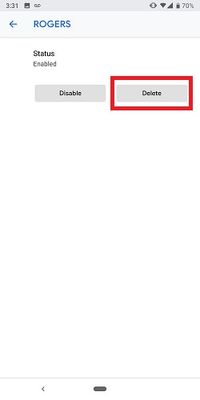
Follow these steps to change which number is active on your Dual SIM Single Active Google device. Tap Settings > Mobile Network > Carrier. Select which line you want to be active. Confirm by tapping Switch.
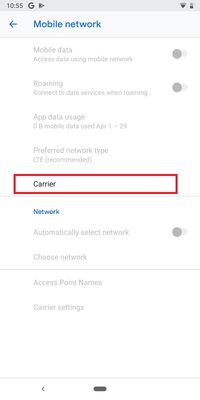
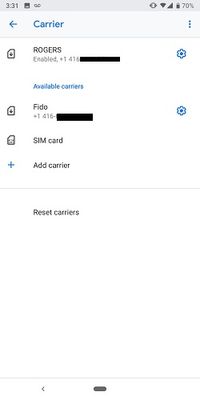
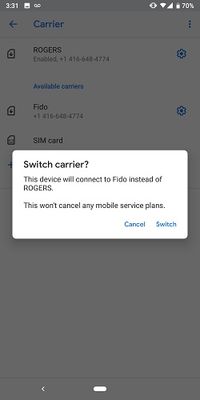
Follow these steps to activate an eSIM card. Business customers must go through Rogers Direct for an eSIM Card. Consumer-Regular customers must go to a participating Rogers or Fido retail location to perform a SIM swap or activate on a BYOD / BYO...